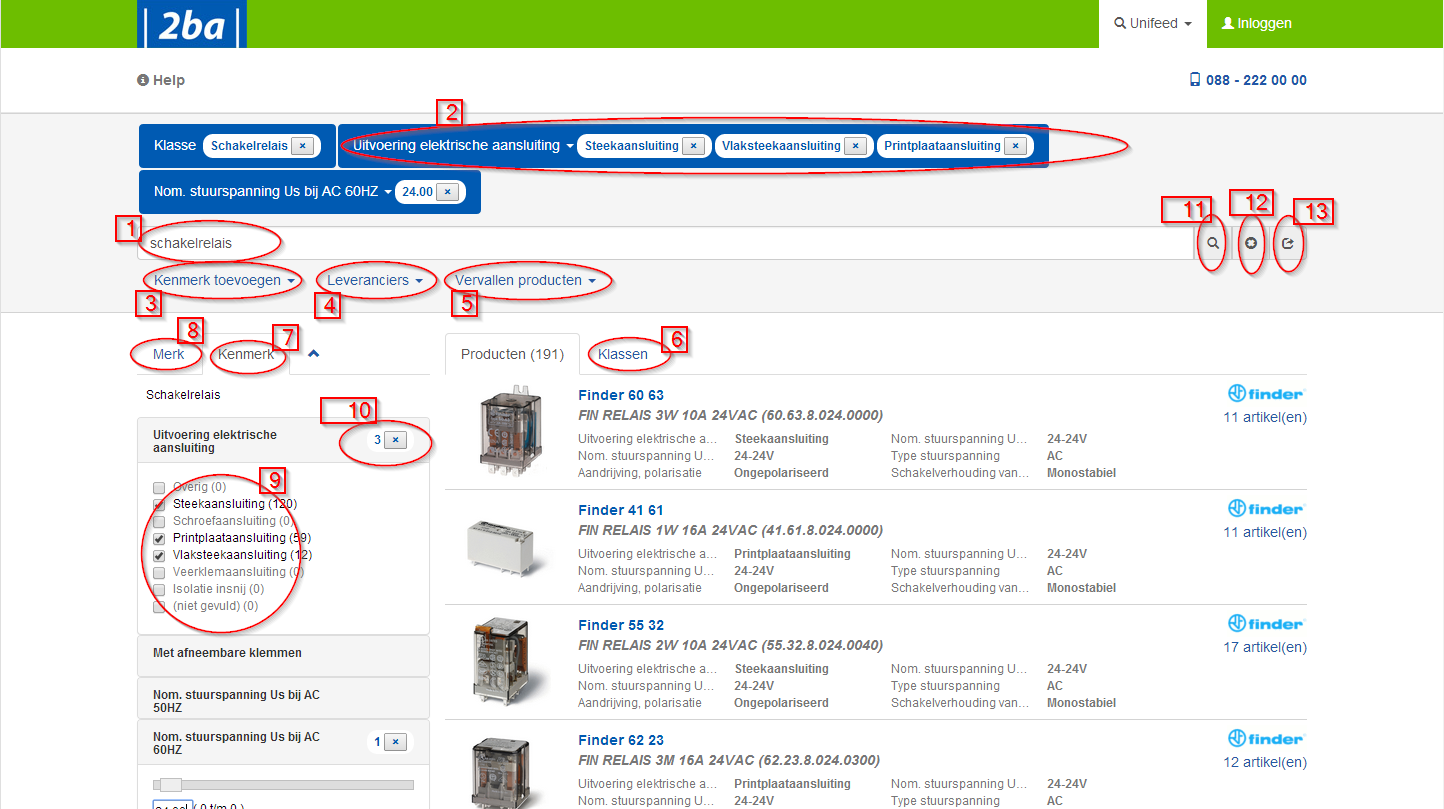Unifeed – Search
Search
- Free text. Search by any combination of brand, series, type, product description, supplier, class, features etc. .
- 1. Unifeed searches for whole words by default. Using wildcards (*, ?) you can search for parts of a word.
- 2. Specifying two or more words means that all words specified must appear in the results (AND) .
Example: ABB ALS - | (pipe) can be used for or situations (OR). Example: blue | green;blauw | groen
- Active filters. At the top of the screen, the active filters are displayed. Filters can be removed and added here.
- Add feature. Add an ETIM feature filter without first choosing a class.
- Suppliers: Standard search is performed across all vendors. Here you can choose to search only from 1 specific supplier. For logged-in users it is also possible to search in “Mijn leveranciers” (My Suppliers), a self- compiled list of suppliers.
- Expired products: Ability to search in expired products as well.
- If the search returns multiple ETIM classes, you will first be taken to the “Klassen” (Classes) tab. Here you can choose the desired class. The advantage of choosing a class, is that all feature filters (7) for that class are shown. It is also possible to not choose a class, by clicking on the “Producten” (Products) tab.
- Feature. The moment an ETIM class is chosen, the ETIM feature filters are shown here, with all possible values.
- Brand. Under the “Merk” (Brand) tab, you will find filters for brand, series and type.
- Feature filter values. Add the desired values as a filter for your search.
- Number of selected feature values. Clicking on “x” deletes all set values for this feature at once.
- Search: Clicking the search button activates the search. Similar to
key in search field (1) - Delete: Clear search including all filters.
- Share: Share search. Open an email containing a link with search text and all filters. Useful to send to others, or for yourself to save the search.
Your assortment on 2BA Unifeed
The search results obtained and their sorting depend on various factors. Based on various use cases, the search result sorting algorithm has recently been adjusted to make it even easier to find what you are looking for. In addition to the specified search criteria and any enabled filter(s), the data richness now determines the order of the result.
The sorting of the search results is determined, amongst other things, by:
- Product relevance
Does the product contain related items or not
Primary status code – regular, incoming and outgoing - ETIM Classification
Is the product classified in an ETIM product class
Does the product feature one or more ETIM characteristic values - Attachments
Does the product have a product image attachment - GLN status
Is the data status current in accordance with the agreed delivery frequency?
In addition, the position of and number of times the specific search criteria are found will now play an important role.
The more complete the data supplier presents the product, the easier the product is findable for buyers.
The sorting can of course be controlled manually based on various filter functions such as: suppliers, ETIM characteristic, refurbished, used and rental.