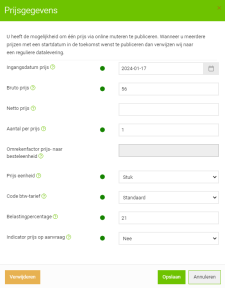Mutate online
|
With the online mutate function, adjustments can be made quickly to product and/or trade item data, for example for emergencies surrounding published price data and other data and to quickly respond to feedback from installers and wholesalers. 2BA offers limited functionality to adjust data. Editing 2BA online is not a PIM! For regular maintenance of your range, we refer you to your own PIM software environment. If you do not yet have PIM software, we advise you to contact one or more . |
Click on image for full screen |
Possibilities:
- Changing published data
All published product and/or trade item data, with the exception of attachments, may be changed or enriched. - Multiple records at the same time
You can change multiple product and/or trade items records with one delivery. - Data processing
To prevent errors, changes made are processed into production via a regular data processing upload. This means that every change is validated and the chances of incorrect data are nil. - Report
You will receive a regular processing report for each upload so that it is known which products and/or trade items records have been changed.
The following entities can be changed and/or added:
- Trade items
- Pricing details and fees
- Product data
- ETIM classification
- ETIM-MC classification
- Attachments
- Product references and relationships
Online mutate from a feedback ticket:
When a customer has started a feedback ticket based on a product or trade item, you can go directly to the item in question:
- Click in the feedback ticket on ‘Affects – component’ to go to the product or trade item on Unifeed
- Select the blue button at the top right [Mijn data]
- Go to step 3 below
Online mutate from My data:
- Open My data within your MY management environment
- Find the desired product or trade item and open the record
- Select the button at the top right [online edit]
- Adjust the desired data
- Choose ‘Save (note the changes have not yet been processed)
- After making all adjustments; Select ‘Overview mutations’ in the left menu
- Start data processing via the ‘Start mutation processing’ button
- The adjustments are prepared for approval through a regular data delivery upload
- After processing, the feedback ticket can be closed the next day with a thank you to the submitter
Remarks:
- When data processing is active, no online changes can be made.
- The menu overview mutations indicates the collection of draft changes that have been made and can be canceled if necessary.
- All saved draft changes are retained until the mutation processing has started.
- A product generated by the system can be changed to an available product via the status code. Please note: This product with a product code must then be part of a subsequent data delivery. If this is not the case, the product will still be marked as expired.
- The green indicator shows the previous value per field.
- Properties and associated requirements can be consulted per field via the info icon.
- Key fields such as product and/or trade item numbers and GLNs cannot be changed.
- Multiple country codes (semicolon separated) can be specified for country of origin (product) and country of provenance (trade item).
- Deleting a product changes the product status code to ‘expired’.
- Changes in the ETIM classification are according to ETIM Dynamic and expire ETIM characteristics. Already expired features can also be changed.
- When a product changes class, any overlapping features are retained.
- If available, an ETIM Modeling class can be selected, geometric values can only be indicated after the MC class has been saved and processed for production.